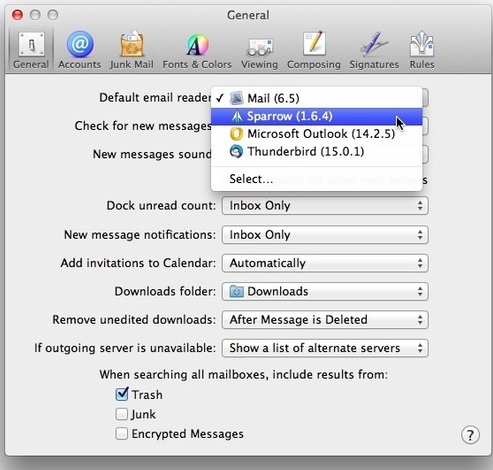
Apple Mail Setup: Change your default email client
Annoyance: As it pertains to Apple Mail setup…. you’ve given Mail a try, but it just doesn’t float your boat. Though you’d prefer to use a different email client, Mail invariably launches when any email-related chore crops up. These thing can just as easily occur in the Apple Mail Client configured with you Verizon Email information or your GMail email information and others email providers. Cure: You can find the means to choose a different email client within Mail’s preferences. Just launch Mail, choose Mail > Preferences, and in the General tab click the Default Email Reader pop-up menu. In the list that appears, locate the email client that you wish to use (or choose Select and navigate to that client if it doesn’t appear in the list). The next time an operation invokes email, the client you’ve chosen should carry it out.
Get more out of your Mac with productivity tips and tricks
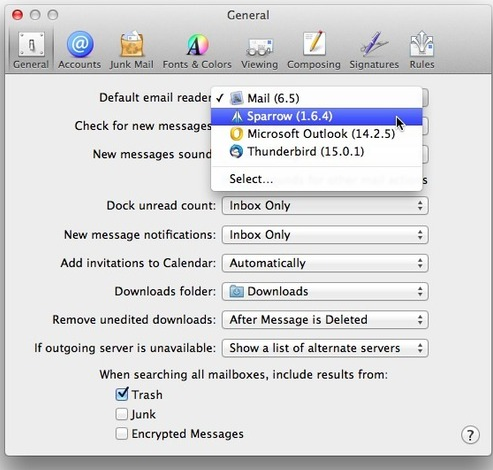
Speaking of default clients, when you select images in the latest version of iPhoto and click Share > Email, iPhoto generates a message that incorporates your images as part of a stationery template. If you would prefer that iPhoto instead send your images as attachments via an email client of your choosing, selectiPhoto > Preferences and in the General tab choose the client you wish to use from the Email Photos Using pop-up menu.
Eschew email reminders
Annoyance: You’re using an email client other than Apple’s Mail. You’re minding your own business when suddenly Mail launches all by itself and you hear a whooshing sound. Within a very short time, you receive an email message in your regular client that alerts you to an upcoming event. Cure: This situation may arise in connection with event invitations sent via a synced calendar. Here’s an example: Your company uses Gmail for both email and calendars. You’ve synced those calendars with your Mac’s Calendars application (or with iCal in versions of the Mac OS earlier than Mountain Lion). Then someone invites you to an event in one of the Google calendars you’ve synced, and the event is configured to send you an email reminder of the upcoming event.
This reminder comes not via the email client you normally use, but from Mail—because Calendar (or iCal) doesn’t allow you to choose a default email client. Everything must go through Mail, which is why Mail launches and sends the invitation.
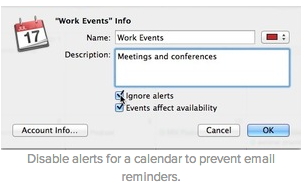 What can you do about it? Stop Calendar from sending such reminders. To do so, open Calendar, select a calendar from the list on the left, press Command-I to bring up the Info sheet, enable the sheet’s Ignore Alerts option, and click OK. You should no longer receive those emailed reminders
What can you do about it? Stop Calendar from sending such reminders. To do so, open Calendar, select a calendar from the list on the left, press Command-I to bring up the Info sheet, enable the sheet’s Ignore Alerts option, and click OK. You should no longer receive those emailed reminders
What can you do about it? Stop Calendar from sending such reminders. To do so, open Calendar, select a calendar from the list on the left, press Command-I to bring up the Info sheet, enable the sheet’s Ignore Alerts option, and click OK. You should no longer receive those emailed reminders.
Choose a default email account
Annoyance: You have multiple email accounts, and yet the one you’d least prefer to send from automatically appears in a new message’s From field.
Cure: Choose Mail > Preferences and select the Composing tab. From the Send New Messages From pop-up menu, select the account that you wish always to appear in the From field.
Note that if, within the Composing preference, this pop-up menu reads ‘Account of selected mailbox’, the From field will bear the address of the selected mailbox, as promised. However, if you select the Inbox instead, the mailbox that sits at the top of the list below will be considered the “selected mailbox.” So, if you select Mail’s Inbox, and your Gmail account appears at the top of the list of mailboxes, new messages will have your Gmail address in the From field.
Create an account when automatic set-up fails
Annoyance: You’re attempting to create an email account that Apple’s Mail should be able to set up automatically, which means that you’re not provided with fields for entering IMAP, POP, or SMTP server information. It should just work with a user name and password, but it doesn’t—and Mail seemingly provides you with no way to enter information manually.
Cure: When you add an account in Mail, choose Mail > Preferences, click theAccounts tab, and then click the plus-sign (+) button at the bottom of the list of accounts. The resulting Add Account sheet will provide fields for Full Name, Email Address, and Password. At the bottom-right of the sheet is a Create button.
Hold down the Option key and the label on the Create button will now read ‘Continue’. When you click Continue, a routine will walk you through the steps for entering incoming and outgoing mail server information. In addition you’ll be able to enable or disable SSL and choose the appropriate authentication scheme
Make mail go through when out and about
Annoyance: You can send email perfectly well when you’re at home; but when you take your laptop on the road, you see errors when you try to send messages.
Cure: Some facilities—hotels, coffee shops, and airports—block certain SMTP ports (the ports necessary for sending email). When you try to send through one of those blocked ports, no dice.
The solution is to configure your account to use a common “public” port that usually isn’t blocked. Ports 587 and 465 are the most common cooperative ports. To configure outgoing ports in Apple’s Mail, choose Mail > Preferences, click theAccounts tab, select the account you wish to configure, click the Outgoing Mail Server (SMTP) pop-up menu, and choose Edit SMTP Server List. In the sheet that appears, select your SMTP server, click the Advanced tab below, and enable theUse Default Ports (24, 465, 587) option.
iCloud, Gmail, and Yahoo use these ports by default, which makes it easy to send email from them. If you find that you can’t send email when you’re on the road, consider getting an account with one of these services and send messages from it.












